You have no items in your shopping cart.
FOR ZOOM: Holidays-themed Animated Backgrounds
TEN 10x ANIMATED ZOOM BACKGROUND LOOPS
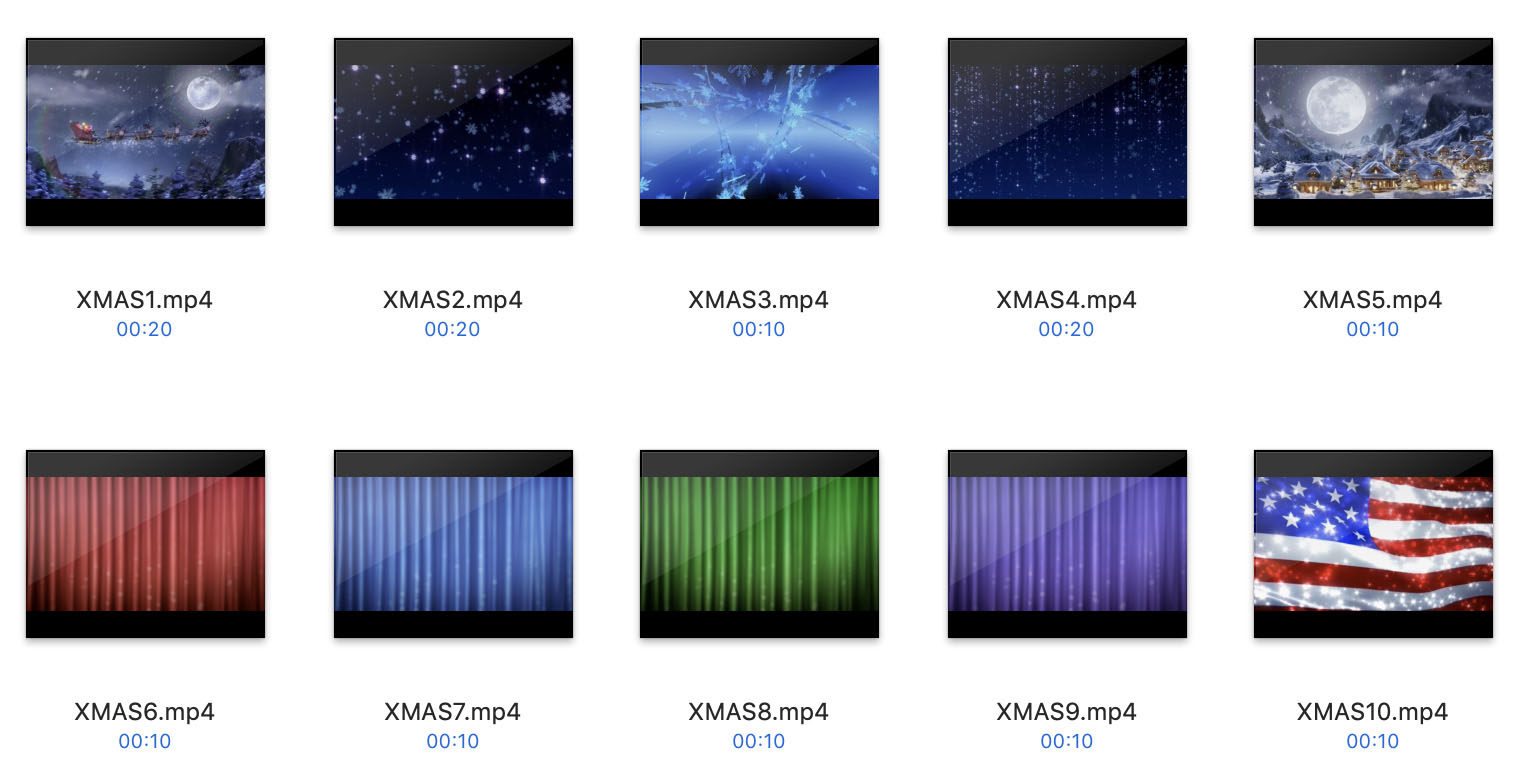
With holidays approaching and because people were asking for it, we put together a set of animated backgrounds for Zoom and other video communication applications.
The backgrounds are exclusive and sold only from our web site. Use unique animations to create Holiday spirit in your meetings. You can use them to create a video postcard for your friends and relatives.
| Number of backgrounds: | 10 Animated Backgrounds Zoom optimised |
| Length: | Endless loops |
| Resolution: | 1280X720 |
| File format: | .MP4 |
| Seamless looping: | Yes |
| Source: | Computer generated |
| Includes sound: | No |
| Includes matte: | No |
| Field rendering: | Progressive |
High resolution previews with Zoom Interface
BLACK FRIDAY SALE!
Get 30% OFF with Promo Code BF2020
SKU:
ZOOMXMAS
Details
Details
With the holidays approaching and because people asked us for this, we put together a set of animated backgrounds specifically for Zoom. Our backgrounds are exclusive. We only sell them from this web site.
Use our unique animations to create a Holidays spirit in your meetings. You can also use them to create a video postcard to friends and relatives.
Easy as can be. After you download and unpack the animations, put them in a permanent folder. Zoom always looks for the file in that same folder.
Launch Zoom. At the bottom of the interface click on the 'Video' button, then select 'Choose Virtual Background' from the drop-down (or rather pop-up) menu. If you did everything right, the Settings window will open.
High resolution previews with Zoom Interface
With the holidays approaching and because people asked us for this, we put together a set of animated backgrounds specifically for Zoom. Our backgrounds are exclusive. We only sell them from this web site.
Use our unique animations to create a Holidays spirit in your meetings. You can also use them to create a video postcard to friends and relatives.
Easy as can be. After you download and unpack the animations, put them in a permanent folder. Zoom always looks for the file in that same folder.
How to add the animated backgrounds into the Zoom
Launch Zoom. At the bottom of the interface click on the 'Video' button, then select 'Choose Virtual Background' from the drop-down (or rather pop-up) menu. If you did everything right, the Settings window will open.
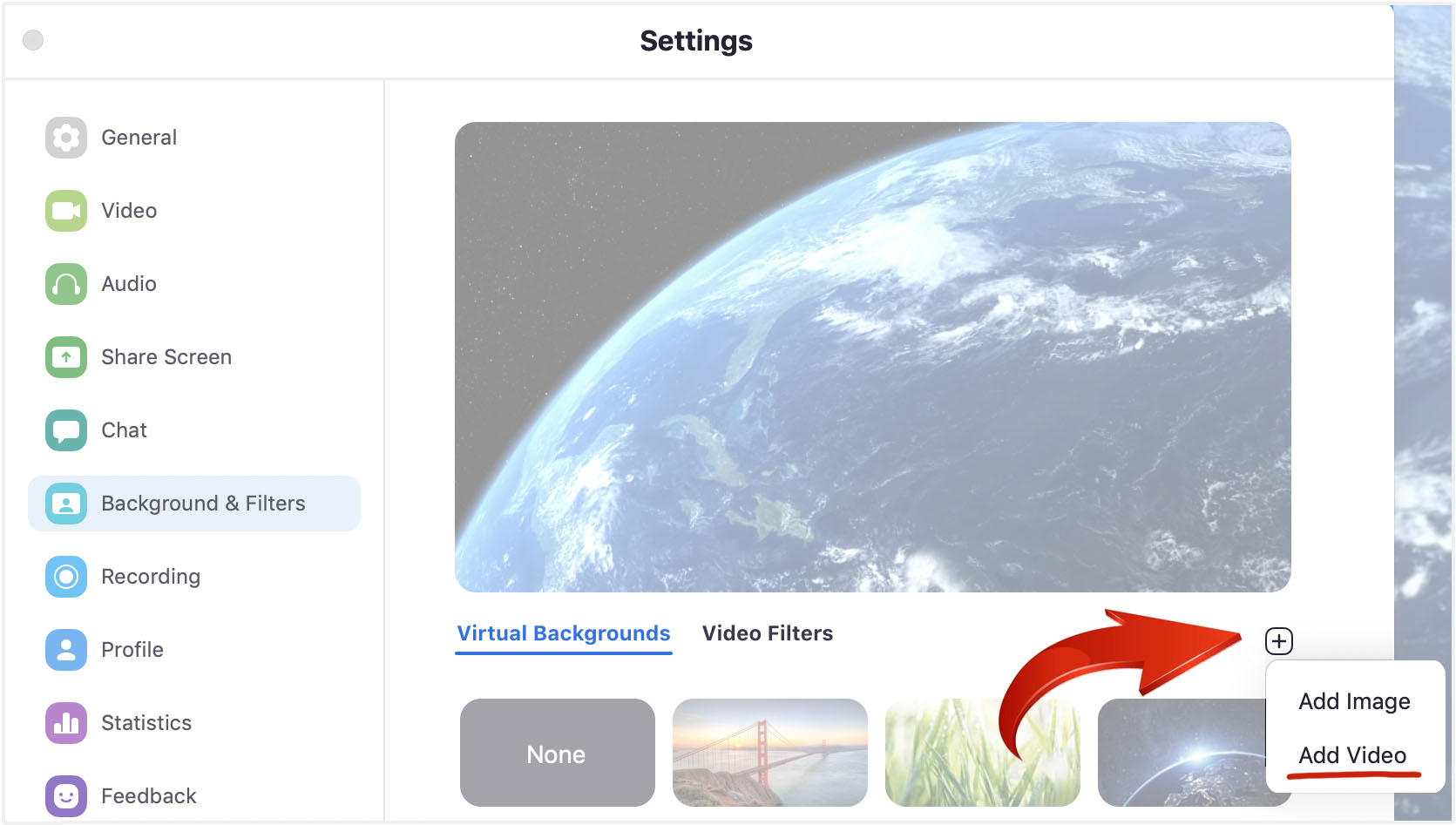
Under the image previews press the '+' button. Choose 'Add Video' and navigate to the permanent folder where you put your animated backgrounds. Add them one by one. Once added they will always be available to you.
Reviews
Write Your Own Review
Tags

















